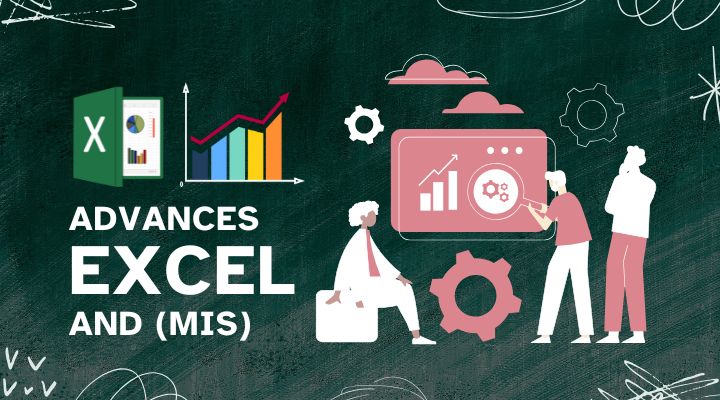
Advance Excel (MIS)
Duration: 2 Months
Fee: 2500/- Per Month
This Advanced Excel course is designed for individuals who already have a basic understanding of Excel and want to dive deeper into advanced features and functionalities. It covers sophisticated data analysis tools and help you become proficient in Excel and maximize productivity in professional tasks.
Module 1: Advanced Functions and Formulas
Lesson 1.1: Advanced Lookup Functions
- VLOOKUP vs. HLOOKUP vs. INDEX & MATCH
- Using INDEX & MATCH for more flexible lookups
- Advanced lookup techniques:
INDIRECT(),XLOOKUP(),XMATCH()
Lesson 1.2: Logical Functions
- Advanced use of
IF(),IFS(), and nestedIF() - Logical operators: AND, OR, NOT
- Using
AND/ORwithIF()for multiple conditions - Combining
IF()withISERROR(),ISBLANK(),ISNUMBER()
- Advanced use of
Lesson 1.3: Text Functions
- Advanced text functions:
TEXT(),CONCATENATE(),TEXTJOIN(),MID(),LEN(),FIND(),REPLACE(),SUBSTITUTE() - Extracting and parsing text from complex data (emails, addresses)
- Using
TEXT()for custom number formatting within functions
- Advanced text functions:
Lesson 1.4: Date and Time Functions
- Working with complex date and time data
- Advanced date functions:
TODAY(),NOW(),DATEDIF(),EDATE(),EOMONTH(),NETWORKDAYS() - Time functions:
HOUR(),MINUTE(),SECOND() - Date/Time formatting and conversion
Lesson 1.5: Array Formulas
- What are array formulas?
- Creating single-cell array formulas using
CTRL+SHIFT+ENTER - Advanced dynamic array functions:
FILTER(),SORT(),SEQUENCE(),UNIQUE(), andRANDARRAY() - Using array formulas for complex calculations
Module 2: Data Analysis Tools
Lesson 2.1: Pivot Tables & Pivot Charts
- Creating and modifying Pivot Tables
- Grouping data (dates, numbers, custom grouping)
- Filtering and sorting data within Pivot Tables
- Creating Pivot Charts
- Calculated fields and items in Pivot Tables
Lesson 2.2: Advanced Data Analysis Techniques
- Conditional formatting for data analysis (color scales, data bars, icon sets)
- Advanced charting techniques (combo charts, sparklines, 3D charts)
- Using the Analysis ToolPak: Descriptive statistics, Regression, Histogram, and ANOVA
Module 3: Data Validation and Cleaning
Lesson 3.1: Data Validation
- Setting data validation rules (list, range, custom validation)
- Using drop-down lists for data entry
- Creating error alerts and input messages
- Dependent drop-down lists (cascading lists)
Lesson 3.2: Data Cleaning Techniques
- Removing duplicates using
Remove Duplicatestool - Cleaning data with
TRIM(),CLEAN(),SUBSTITUTE(),TEXT() - Using
TEXT TO COLUMNSfor splitting data - Using Flash Fill for quick data entry
- Removing duplicates using
Lesson 3.3: Advanced Filtering and Sorting
- Custom sorting (multi-level sorting, custom lists)
- Advanced filters and criteria (complex logical conditions)
- Filtering with wildcards and using
Advanced Filterfor complex data extraction
Module 4: Automation and Macros
Lesson 4.1: Introduction to Macros
- What are Macros? Recording and running Macros
- The Developer Tab: Enabling and using it
- Editing and modifying recorded macros (VBA basics)
- Assigning macros to buttons or keyboard shortcuts
- Debugging and testing VBA code
Module 5: Advanced Charting and Visualization
Lesson 5.1: Advanced Chart Types
- Creating and formatting advanced chart types (waterfall, funnel, radar, boxplot)
- Customizing chart elements (axes, labels, legends, data labels)
- Creating combination charts and secondary axes
- Dynamic charts with data range control
Lesson 5.2: Dynamic Dashboards and Interactive Reports
- Using form controls and ActiveX controls to create interactive elements (buttons, drop-downs, sliders)
- Creating interactive dashboards with Pivot Tables and charts
- Using
SlicersandTimelinesfor interactive filtering
Lesson 5.3: Power BI Integration (Optional)
- Introduction to Power BI
- Exporting Excel data to Power BI for advanced visualization
- Building reports and dashboards in Power BI from Excel data
Module 6: Advanced Excel Features
Lesson 6.1: Working with External Data
- Importing data from different sources (CSV, text files, web, databases)
- Querying and transforming data with Power Query
- Creating dynamic connections to external data sources
Lesson 6.2: Working with Large Datasets
- Performance optimization in Excel (handling large data efficiently)
- Using Power Query and Power Pivot to manage large datasets
- Leveraging Excel’s 64-bit version for larger data sets
Lesson 6.3: Collaborative Features in Excel
- Sharing workbooks and managing permissions
- Using comments, notes, and annotations
- Co-authoring and real-time collaboration in Excel 365
- Tracking changes and version control
Module 7: Excel Best Practices
Lesson 7.1: Best Practices for Formula Writing
- Writing efficient and readable formulas
- Avoiding common mistakes in Excel formulas
- Naming ranges for better readability and management
- Using array formulas for large data sets
Lesson 7.2: Excel Tips and Tricks
- Time-saving keyboard shortcuts
- Customizing the Ribbon and Quick Access Toolbar
- Using templates and themes to standardize reports
Lesson 7.3: Excel Documentation and Reporting
- Properly documenting formulas and analysis
- Creating professional-looking reports with formatting, styles, and themes
- Creating and using templates for recurring tasks
Module 8: Final Project
Lesson 8.1: Project Design and Planning
- Understanding project requirements and setting up the workspace
- Organizing and structuring data for analysis and reporting
Lesson 8.2: Building the Project
- Applying advanced Excel functions, Pivot Tables, charts, and VBA for automation
- Presenting the project and insights using interactive dashboards
Lesson 8.3: Project Review and Best Practices
- Reviewing the project for best practices in data presentation and formula efficiency
- Finalizing and presenting the final project